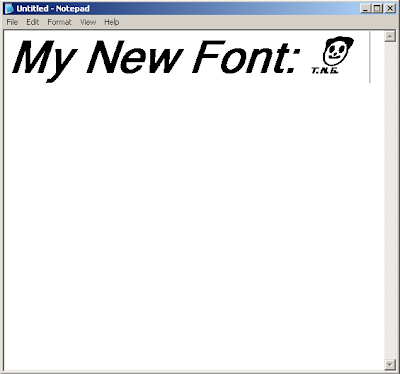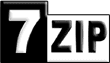ဗြီဒီယိုတည္းျဖတ္သမားမ်ားအတြက္ Sony Vegas Pro 12 တင္ေပးလိုက္တယ္။ သူ႔ရဲ႕ကီးဂ်င္းကိုလည္းတစ္ခါတည္းယူ
သံုးႏိုင္ေအာင္ရွာျပီးတင္ေပးလိုက္တယ္။ ပံုမွန္ဆိုရင္ သူ႔ရဲ႕မူရင္းဆိုက္ကေန ရီဂ်စ္စတာတင္ျပီးေဒါင္းရတယ္။ ဒါေပမယ့္
ေဒါင္းတဲ့သူမ်ားအဆင္ေျပေအာင္ဆိုျပီး က်ေနာ္က solidfile hosting ဆုိက္ေနျပန္တင္ေပးလိုက္တယ္။ အခုလက္ရွိ
က်ေနာ္ဒီဟုတ္စ္တင္းဆိုက္ကိုပဲ အားကိုးရတယ္။ က်ေနာ္က ေဒါင္းလုဒ္တဲ့ပုဂိဳလ္မ်ားအတြက္အလြယ္ကူဆံုးဆိုက္ေတြ
ကိုတင္ေလ့ရွိပါတယ္။ ဟိုနံပါတ္ထည့္ရ ဒီနံပါတ္ထည့္ရဆိုတဲ့ဆိုက္ေတြကို သိပ္ျပီးမလိုခ်င္ဘူး။ ေပးခ်င္ရင္လဲ လြယ္
လြယ္ကူကူေပးေပါ့ဗ်ာ။ မေပးခ်င္ရင္လဲ မေပးနဲ႔ေပါ့။ ဟုတ္ဖူးလား...
ဖူးဗားရွင္းျဖစ္ေအာင္လုပ္နည္းကို ဒီလင့္ကေနျပန္ဖတ္ျပီး နည္းမွီလုပ္ပါ
Download :
Sony Vegas Pro 12
ခရက္ကီးဂ်င္း
System Requirement :
Vegas Pro 12 system requirements
Microsoft® Windows Vista® 64-bit SP2, or Windows 7 64-bit
2 GHz processor (multicore or multiprocessor CPU recommended for HD or stereoscopic 3D)
500 MB hard-disk space for program installation
4 GB RAM (8 GB recommended)
OHCI-compatible IEEE-1394DV card (for DV and HDV capture and print-to-tape)
USB 2.0 connection (for importing from AVCHD, XDCAM EX, NXCAM, or DVD camcorders)
512 MB GPU memory
Windows-compatible sound card
DVD-ROM drive (for installation from a DVD only)
Supported CD-recordable drive (for CD burning only)
Supported DVD-R/-RW/+R/+RW (for DVD burning only)
Supported BD-R/-RE drive (for Blu-ray Disc™ burning only)
Microsoft .NET Framework 3.51 (included on application disc)
Apple® QuickTime® 7.1.6 or later for reading and writing QuickTime files
Internet Connection (for Gracenote MusicID Service)
GPU-accelerated video processing and rendering require an OpenCL™-supported NVIDIA®, AMD/ATI™, or
Intel® GPU with 512MB memory or more. (please see the GPU acceleration page for more detailed specifications
and driver requirements)
အဆင္ေျပပါေစ...
ေစာလင္းနက္စ္






 Size : 2.86 MB
Size : 2.86 MB