ခရီးထြက္သြားေတာ့ ပို႔စ္ေတြသိပ္မတင္ျဖစ္ဘူး။ ျပန္ေရာက္တာနဲ႔ လိုအပ္မယ့္ပို႔စ္ေလးေတြတင္လိုက္အံုးမယ္။
How to Fix Icon Background Colors in W XP ဆိုတာ တစ္ခါတစ္ေလ ဟိုကလိဒီကလိနဲ႔
Desktop ေပၚက icon ေလးေတြ color background ေတြျဖစ္သြားတတတ္ပါတယ္။ အဲလိုျဖစ္
သြားရင္ ျပန္ျပီး transparent background ျဖစ္သြားေအာင္ လုပ္တဲ့နည္းေလးကိုေ၀ငွခ်င္ပါတယ္။
မသိေသးတဲ့ပုဂၢိဳလ္မ်ားအတြက္ေပါ့ဗ်ာ...
Transparent Background
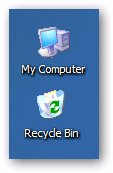
Color Background
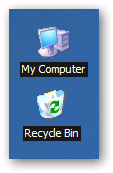
transparent background ျပန္ျဖစ္ဖို႔အတြက္ Control Panel> System Properties
ကိုဖြင့္ပါ။ ဒါမွမဟုတ္ My Computer ကို right click> properties ကိုႏွိပ္ပါ။
ထိုေနာက္ Menu တြင္ Advance tab ကိုႏွိပ္ျပီး ေအာက္တြင္ setting ကိုႏွိပ္ပါ။
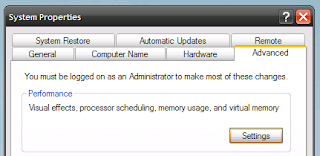
ျပီေတာ့ ေဘာက္စ္တစ္ခုထပ္က်လာမည္...Custom ကို အမွန္ျခစ္လိုက္ပါ Scroll down ကို စြဲခ်ျပီး
Use drop shadows for icon labels on the desktop ကို ေလးေထာင့္ကြက္ကို အမွန္
ျခစ္လိုက္ပါ။
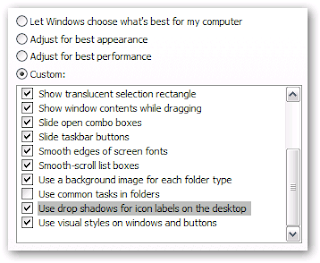
အဆင္မေျပေသးရင္ ေအာက္ပါ English လိုေရးထားေလးေတြကို စမ္းၾကည့္ေစခ်င္တယ္။ ဘာသာ
ျပန္ရတာပ်င္းေတာ့ ဒီအတိုင္းပဲတင္ေပးလိုက္တယ္။
# If that doesn’t work, the problem could be that you have your desktop set as a web page. I always avoid this setting just for performance reasons, but you may have accidentally turned it on while playing around with the settings. To turn it off, just go into the Display settings under the Control Panel. Under the Desktop tab, click the Customize Desktop button, then click the Web tab and make sure nothing is selected in there. Click OK and now check out your icons.
# Another thing to check in regard to the desktop is to make sure you don’t have Web Items locked. To fix this, right click on the desktop and then go to the ‘Arrange Icons By’ section and make sure ‘Lock Web Items on Desktop’ is not checked, as this is known to cause some problems.
# If turning off web page desktop doesn’t work, it could be that you don’t have your Display settings at the right number of colors. If you have them turned down, this often results in weird shades of colors and you’ll probably notice that some photos don’t look the way they should. To change the Color Quality, go into the Display settings under Control Panel, then click on the Settings tab. Under the Color Quality section, make sure it is set to 32-bit, as this will yield the highest number of colors. If 32-bit is not an option, you may need to update your video card drivers
Original site
How to Fix Icon Background Colors in W XP ဆိုတာ တစ္ခါတစ္ေလ ဟိုကလိဒီကလိနဲ႔
Desktop ေပၚက icon ေလးေတြ color background ေတြျဖစ္သြားတတတ္ပါတယ္။ အဲလိုျဖစ္
သြားရင္ ျပန္ျပီး transparent background ျဖစ္သြားေအာင္ လုပ္တဲ့နည္းေလးကိုေ၀ငွခ်င္ပါတယ္။
မသိေသးတဲ့ပုဂၢိဳလ္မ်ားအတြက္ေပါ့ဗ်ာ...
Transparent Background
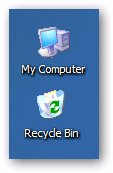
Color Background
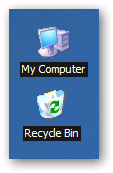
transparent background ျပန္ျဖစ္ဖို႔အတြက္ Control Panel> System Properties
ကိုဖြင့္ပါ။ ဒါမွမဟုတ္ My Computer ကို right click> properties ကိုႏွိပ္ပါ။
ထိုေနာက္ Menu တြင္ Advance tab ကိုႏွိပ္ျပီး ေအာက္တြင္ setting ကိုႏွိပ္ပါ။
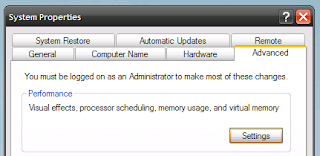
ျပီေတာ့ ေဘာက္စ္တစ္ခုထပ္က်လာမည္...Custom ကို အမွန္ျခစ္လိုက္ပါ Scroll down ကို စြဲခ်ျပီး
Use drop shadows for icon labels on the desktop ကို ေလးေထာင့္ကြက္ကို အမွန္
ျခစ္လိုက္ပါ။
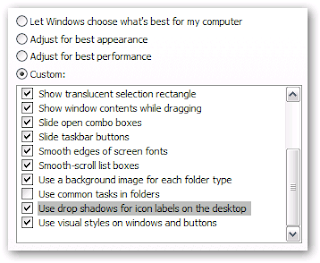
အဆင္မေျပေသးရင္ ေအာက္ပါ English လိုေရးထားေလးေတြကို စမ္းၾကည့္ေစခ်င္တယ္။ ဘာသာ
ျပန္ရတာပ်င္းေတာ့ ဒီအတိုင္းပဲတင္ေပးလိုက္တယ္။
# If that doesn’t work, the problem could be that you have your desktop set as a web page. I always avoid this setting just for performance reasons, but you may have accidentally turned it on while playing around with the settings. To turn it off, just go into the Display settings under the Control Panel. Under the Desktop tab, click the Customize Desktop button, then click the Web tab and make sure nothing is selected in there. Click OK and now check out your icons.
# Another thing to check in regard to the desktop is to make sure you don’t have Web Items locked. To fix this, right click on the desktop and then go to the ‘Arrange Icons By’ section and make sure ‘Lock Web Items on Desktop’ is not checked, as this is known to cause some problems.
# If turning off web page desktop doesn’t work, it could be that you don’t have your Display settings at the right number of colors. If you have them turned down, this often results in weird shades of colors and you’ll probably notice that some photos don’t look the way they should. To change the Color Quality, go into the Display settings under Control Panel, then click on the Settings tab. Under the Color Quality section, make sure it is set to 32-bit, as this will yield the highest number of colors. If 32-bit is not an option, you may need to update your video card drivers
Original site





























0 comments:
Post a Comment