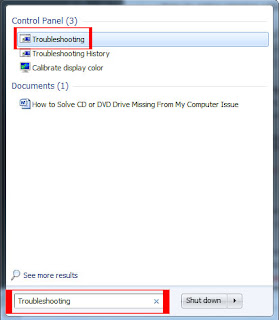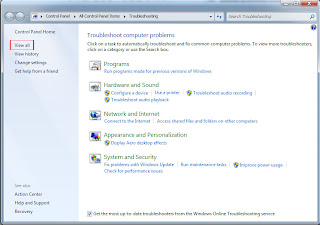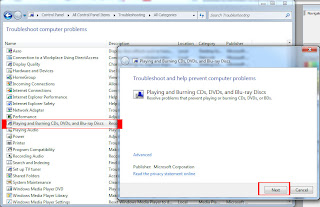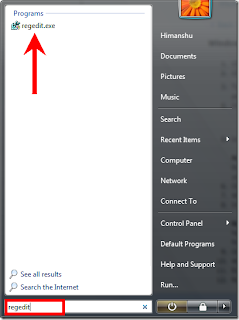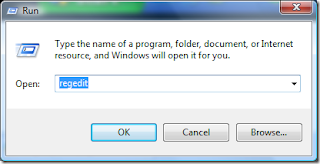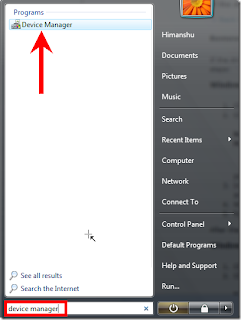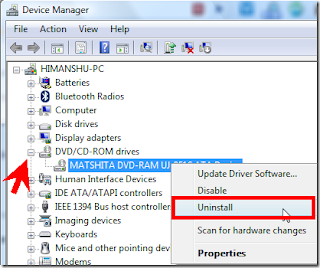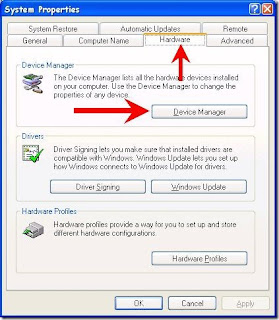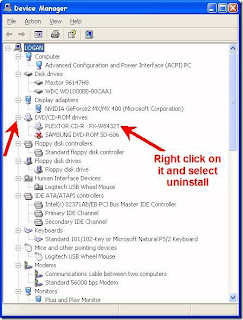ဟိုလုပ္ဒီလုပ္နဲ႔ပို႔စ္အသစ္ေတြေတာင္မတင္ျဖစ္ေတာ့ဘူး။ အခုအသစ္တစ္ပုဒ္ေလာက္တင္လိုက္မယ္။ ဒီျပႆနာမ်ိဳး
သည္ ေျဖရွင္းနည္းမ်ားသူ႔နည္းသူ႔ဟန္နဲ႔ေရးၾကျပီးသားပါ။ က်ေနာ္တစ္ျခားဆိုက္ေတြမွာေတာ္ေတာ္မ်ားလုိက္ဖတ္
ပါတယ္။ တူညီတဲ့ေျဖရွင္းမႈေတြကိုပဲေတြ႕တာမ်ားတယ္။ ေနာက္ပိုင္းစက္အသစ္သံုးေလးေလာက္လုပ္ေပးျပီးမွ
က်ေနာ္ ဒီပို႔စ္ကိုေရးတာ။ ဥပမာ…window 7 အတြက္လဲ ေျဖရွင္းနည္းက Registry ထဲ UpperFilter/
LowerFilter ကီးေတြ ကိုဖ်က္ပစ္ဖို႔ ေရးျပတာမ်ားတယ္။ အခုက်ေနာ္ သိပ္မေတြ႕ရေသးတဲ့ အသံုးလဲတည့္
တဲ့Window 7 အတြက္ အထက္ပါျပႆနာမ်ိဳး ေျဖရွင္းႏိုင္ေအင္ နည္းလမ္းေလးထပ္ရွယ္ေပးလိုက္တယ္ဗ်ာ။
တစ္ျခား window os အတြက္လဲတစ္ေနရာတည္း ဒီျပႆနာကိုအေျဖရႏိုင္ေအာင္ ဒီေနရာမွာတစ္စုတစ္စည္း
တည္းတင္ျပထားပါတယ္။
မိမိစက္မွာ CD/DVD Drive မေပၚရျခင္း၊ Detect ဆက္သြယ္မႈမရျခင္း ျဖစ္ရျခင္းအေၾကာင္းေတြကေတာ့ ေအာက္ပါ အခ်က္ေတြပဲျဖစ္ပါတယ္။
• Corrupted registry entry.• CD/DVD driver problem.• Installation and un-installation of DVD recording programs.• Un-installation of Microsoft Digital Image.How to solve missing cd/dvd drive issueအထက္ပါျပႆနာမ်ားၾကံဳလာခဲ့ရင္ ေျဖရွင္းရမည့္နည္းလမ္းေတြကေတာ့ Window 7 အတြက္ သူ႔ system မွာပါတဲ့ troubleshooter ျဖင့္ေသာ္၎၊ Window XP နဲ႔ Vista အတြက္ Registry Editor ျဖင့္ေသာ္၎ေျဖရွင္းႏိုင္ပါတယ္လို႔ အၾကမ္းဖ်င္းမွတ္ထားလို႔ရပါတယ္။
Window 7 အတြက္ ေျဖရွင္းနည္းWindow 7 မွာ CD/DVD Drive မေပၚဘူးဆိုရင္
“Playing and Burning CDs, DVDs, and Blu-ray Discs troubleshooter” ဆိုတဲ့ ေနရာမွာ၀င္ေရာက္ျပင္ဆင္ရမယ္။ ေအာက္ပါအဆင့္အတိုင္းလိုက္လုပ္ပါ။
1. Click
Start button2. On
search box, type
Troubleshooting. Open the result. ဒါမွမဟုတ္
Control Panel> Click "Troubleshooting"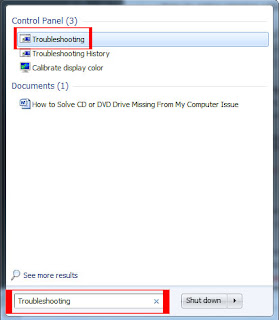
3. On left click “
View All”.
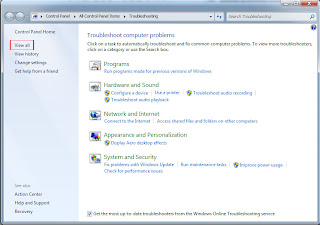
4. Click “
Playing and Burning CDs, DVDs, and Blu-ray Discs”. And Click “
Next”
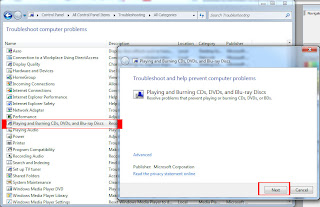
5. OK
အထက္ပါနည္းလမ္းေတြကို အသံုးျပဳျပီးမွ အဆင္မေျပေသးဘူးဆိုရင္
“Hardware and Devices troubleshooter” ဆိုတာကို ၀င္ေရာက္ျပင္ဆင္ရဖို႔ရွိတယ္။ ဒီေနရာမွာ မိမိကြန္ပ်ဴတာမွာပါ၀င္တဲ့ Hardware အားလံုးအလုပ္လုပ္၊ မလုပ္
Check လို႔ရပါတယ္။ ေအာက္ပါအဆင့္အတိုင္းလုိက္လုပ္ပါ။
1. Again click on “
Start” button.
2. On
search box, type
Troubleshooting. Open the result.
3. Under “
Hardware and Sound” setting, click “
Configure a device”. If prompted for confirmation click “
Yes”.
4. Now reboot your computer and check for drive by clicking on Start button and then “Computer”.
Window Vista အတြက္ေျဖရွင္းနည္းWindow Vista အတြက္ဆိုရင္ က်ေနာ္တို႔ Registry Editor ကေန ၀င္ေရာက္ျပင္ဆင္ရမယ္။ ေအာက္ပါအဆင့္ ဆင့္ကိုလိုက္လုပ္ပါ။
1. “Start” button ကိုႏွိပ္
2. search box မွာ
“regedit” လို႔ရိုက္ထည့္ပါ.
“regedit.exe” ကို ကလစ္ႏွစ္ခ်က္ႏွိပ္။
ဒါမွမဟုတ္ Keyboard ေပၚမွာ Win + R တြဲႏွိပ္ျပီး, Run Box တြင္
“regedit” လို႔ရိုက္ထည့္ပါ။
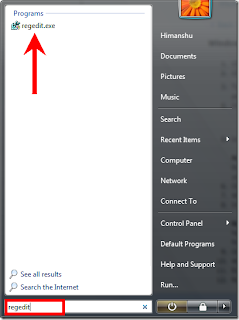
3. confirmation ေဘာက္စ္ေပၚလာရင္
“Allow” ကိုႏွိပ္ျပီး Registry Editor ပြင့္လာပါလိမ့္မယ္။
4. registry editor တြင္ ေအာက္အဆင့္ဆင့္ထိေရာက္ေအာင္ဖြင့္လိုက္ပါ…
HKEY_LOCAL_MACHINE\SYSTEM\CurrentControlSet\Control\Class\{4D36E965-E325-11CE-BFC1-08002BE10318}5. ေအာက္ပါ folder name ကိုတစ္ခုခ်င္းဆီႏွိပ္၊ထိုေနာက္ ညာဖက္မွာရွိတဲ့
“Upper filters” နဲ႔
“LowerFilters” ေတြရဲ႕ အေပၚတြင္ Right Click ေထာက္ျပီး Delete ကိုလုပ္လိုက္ပါ။
“{4D36E965-E325-11CE-BFC1-08002BE10318}” Note
Note registry entry မွာ “
UpperFilters.bak” ဆိုတာေတြ႕ရင္ အဲဒါကိုမဖ်က္ပဲထားခဲ့ပါ။
ျပီးလွ်င္ ကြန္ပ်ဴတာကို Restart
Windows XP အတြက္1. Click “Start”. Click “Run”.
2. Run box မွာ “
regedit” ရိုက္ထည့္ပါ။ click OK.
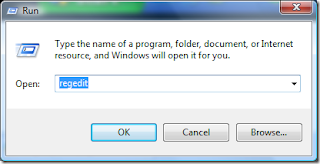
3. In registry editor, ေအာက္ပါအဆင့္ဆင့္ကိုသြားပါ။
HKEY_LOCAL_MACHINE\SYSTEM\CurrentControlSet\Control\Class\{4D36E965-E325-11CE-BFC1-08002BE10318}4. Click on
{4D36E965-E325-11CE-BFC1-08002BE10318} . ညာဖက္မွာရွိတဲ့
“Upper filters” နဲ႔
“LowerFilters” ေတြရဲ႕ အေပၚတြင္ Right Click ေထာက္ျပီး Delete ကိုလုပ္လိုက္ပါ။
5. Registry editor ကေနထြက္ျပီး reboot your computer.
အကယ္၍အထက္ပါအဆင့္မ်ားနဲ႔ CD/ DVD Drive အလုပ္မလုပ္ေသးရင္၊ My Computer တြင္ CD/DVD Drve မေပၚေသးလွ်င္ Device Manager မွာ ၀င္ေရာက္ျပင္ဆင္မည့္နည္းလမ္းကို ထပ္လုပ္ၾကည့္ပါ။Windows Vista and Windows 71. Click Start button
2. Type
Device manager in the search box. Click on the result.
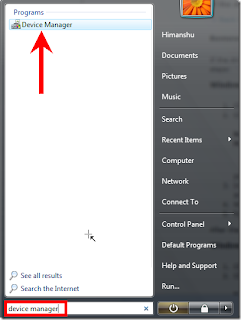
3. On device manager, expand “
DVD/CD-ROM drives”. Right-click the CD and DVD devices, and then click “
Uninstall”.
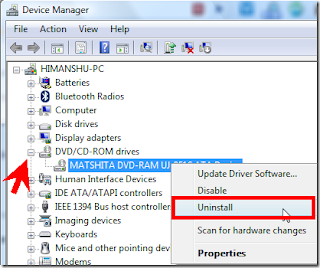
4. Reboot your PC.
5. The drivers will be automatically installed after your PC restarts.
Windows XP1. Go to Start > Control Panel.
2. Click
System and Maintenance >
System.
3. Open the
Hardware tab, click “
Device Manager”.
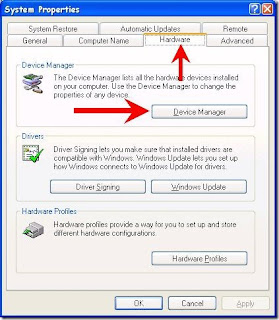
4. Expand
DVD/CD-ROM drives, right-click the
CD and DVD device, and then select
Uninstall.
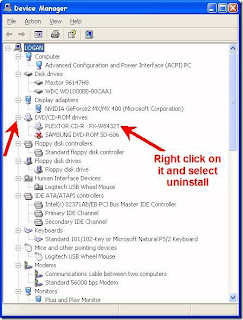
5. Reboot your PC. All the drivers will be automatically reinstalled after restart.
ref :
Original Linkေစာလင္းနက္စ္